1. Install the latest YoWindow
Make sure the latest version of YoWindow is installed on your computer.
You can download it from our site.
http://yowindow.com/download
2. Setup Cumulus to export yowindow.xml
YoWindow can read the weather from Cumulus through a file, composed in a special format - YoWindow weather file (yowindow.xml).
You need to set up
Cumulus to generate yowindow.xml using a template.
1. Make sure you are using the latest version of Cumulus.
You can download Cumulus here.
2. Click on this link to yo_cumulus.txt and save a copy of it somewhere on your computer.
In this tutorial we will place it in C:\data\yo_cumulus.txt
3. Open that file in notepad and read the comments at the top of the file. If you have no solar/UV sensors or are not manually inputting snow, remove those sections and save the file.
4. Set up yowindow.xml generation.
Go "Configuration/Internet/Files"
Enter the path to the template file yo_cumulus.txt in the left column.
Enter the path to the generated yowindow.xml file
in the right column.
Check "Process" mark.
Check "Realtime" mark.
Be careful, do NOT check FTP mark.
See the screen-shot below.
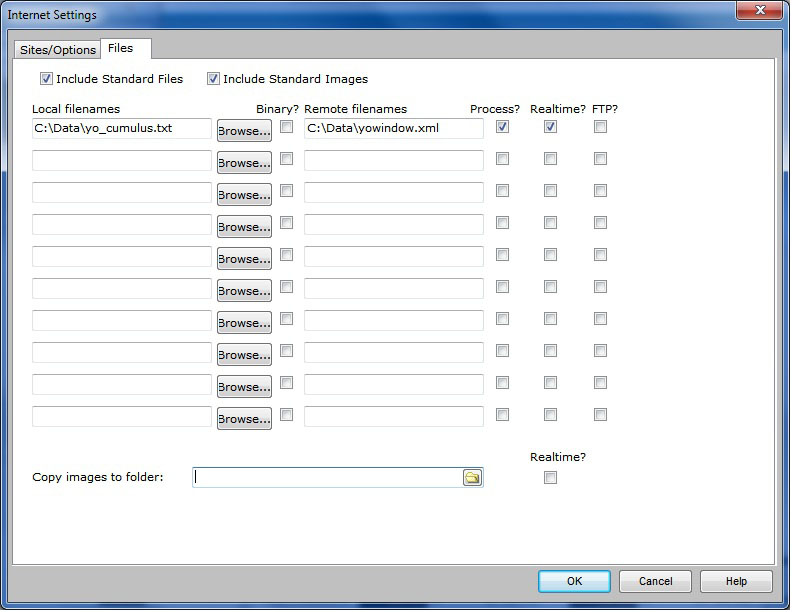
Open Site/Options settintgs:
Check "Enable Realtime" mark.
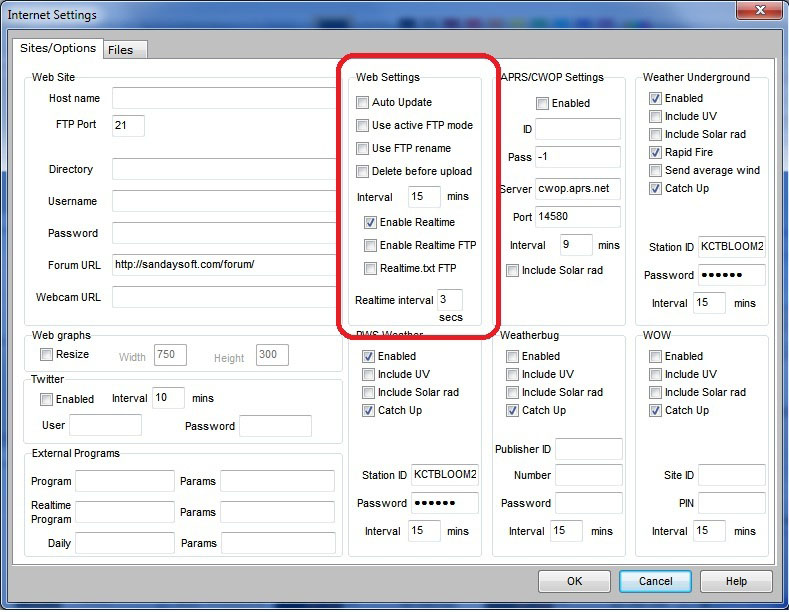
yowindow.xml will be generated every "Realtime interval" seconds in C:\data folder.
Check this folder to make sure yowindow.xml is generated properly.
You can open yowindow.xml it in any text editor (Notepad for example) to look at its contents.
You are welcome to post any questions regarding YoWindow + Cumulus setup in our Cumulus forum
3. Register your weather station inside YoWindow
The final step - let YoWindow know yowindow.xml location.
Follow these steps: "Personal weather station (PWS) setup"
4. Add YoWindow to your website or blog.
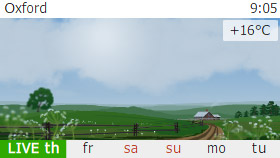
YoWindow is not only a desktop weather station.
You can add YoWindow to your webpage!
Just like we do on yowindow.com
Here we will explain how to set up YoWindow weather widget for your webpage and connect it to
your Cumulus generated data.
Add the widget to your web-page.
1. Setup YoWindow widget on this page.
2. Add widget HTML code to your webpage.
3. Upload the page to the server.
4.
Make sure the widget is running on your page as expected.
Connect widget and Cumulus.
IMPORTANT: Make sure you have an access to your website ROOT directory. If you don't - you will not be able to connect Cumulus and YoWindow widget.
1. Set up Cumulus to upload yowindow.xml to your webserver.
2. To make YoWindow widget load current weather from yowindow.xml follow these steps.
The view out of your window
You can reflect the actual view from your window on your webpage or blog.
Here's an example:
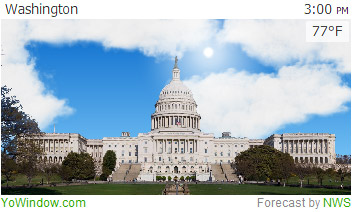
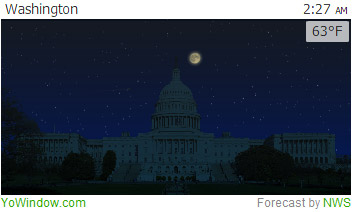
To make YoWindow widget reflect the view out of your window follow the steps.
1. Take a picture out of your window.
2. Create YoWindow landscape from your picture by following our tutorial.
3. Upload the landscape to your webserver and open it inside the widget. Follow the steps.

