1. Install the latest YoWindow
Make sure the latest version of YoWindow is installed on your computer.
You can download it from our site.
http://yowindow.com/download
2. Setup WeatherLink to export yowindow.xml
YoWindow can read the weather from WeatherLink through a file, composed in a special format - YoWindow weather file (yowindow.xml).
You need to setup
WeatherLink to generate yowindow.xml using a template.
We provide you with 2 WeatherLink template files for YoWindow - for US and metric unit systems.
1. Choose the template that matches unit-system settings in your WeatherLink.
To check WeatherLink unit-system, on the Menubar select <Setup><Select Units...> or press <ctrl+U>
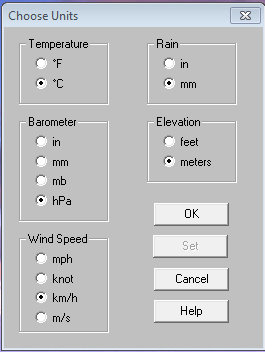
United States units template.
Right click the link and choose "Save Target As" to save the file to disk.
yowindow_us.htx
- Temperature: F
- Rain: Inches
- Barometer: Mbar
- Elevation: Feet
- Wind speed: Mph
Metric units template.
Right click the link and choose "Save Target As" to save the file to disk.
yowindow_metric.htx
- Temperature: C
- Rain: Mm
- Barometer: hPa
- Elevation: Meters
- Wind speed: Km/h
In a case your unit system is different, (like in Russia) you will have to adjust units in the template file.
See yowindow.xml format documentation for the unit names.
2. Put the template file (.htx) on your hard drive wherever you like.
For the purpose of example let it be C:\Users\wsMaurik\Documents\yowindow\yowindow.htx
Next you need to setup yowindow.xml generation.
3. Open Internet Settings dialog - (on the Menubar select <Setup><Internet Settings...> or press <ctrl+E>).
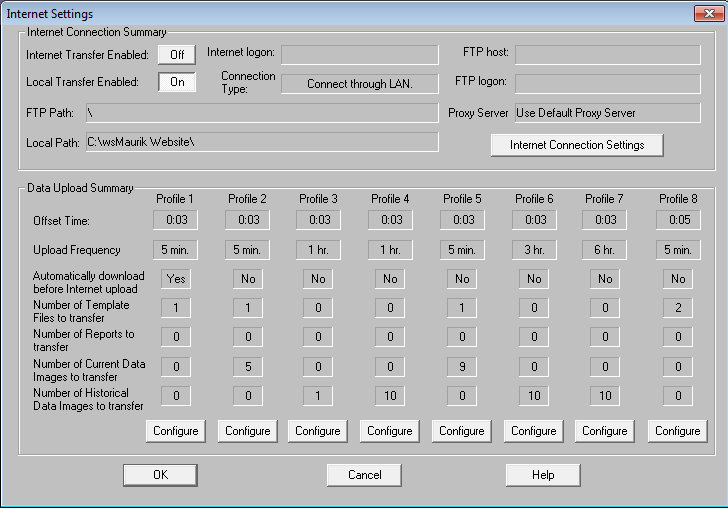
There are 8 different profiles.
We will use one of them to setup yowindow.xml generation.
Choose any profile with the 'number of template files to transfer' set to zero.
4. Press <Configure> button under the profile, to open Profile configuration window.
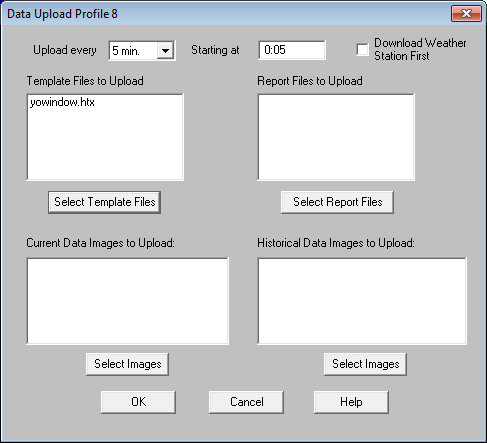
5. Set "Upload every:" to 5 minues to generate yowindow.xml every 5 minutes.
6. Set "Starting at:" to 0:05
7. Select "Download Weather Station first" check mark.
8. Make sure all the other fields are empty.
9. Click "Select Template Files" button to add yowindow.htx template file.
The following window will open.
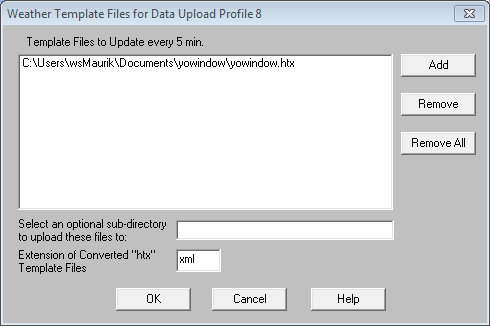
10. Click "Add" button and locate yowindow.htx on hard drive.
11. "Select an optional sub-directory..." - leave this field blank
12. "Extension of Converted "htx" Template Files" - set this field to xml
Click [OK] to close the window.
Click [OK]
Click [OK]
All windows except the main WeatherLink window must be closed now.
With these settings
WeatherLink will start to generate yowindow.xml file every 5 minutes.
yowindow.xml will be generated in the same folder as the original template yowindow.htx.
In our example: C:\Users\wsMaurik\Documents\yowindow
Check this folder to make sure yowindow.xml is generated properly.
You can open yowindow.xml to look at its contents by double-clicking it, which will normally run in the web browser.
You are welcome to post any questions regarding YoWindow + WeatherLink setup in our WeatherLink forum
3. Register your weather station inside YoWindow
The final step - let YoWindow know yowindow.xml location.
Follow these steps: "Personal weather station (PWS) setup"
4. Add YoWindow to your website or blog.
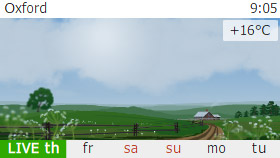
YoWindow is not only a desktop weather station.
You can add YoWindow to your webpage!
Just like we do on yowindow.com
Here we will explain how to setup YoWindow weather widget for webpage and connect it to
your Davis station.
Add the widget to your web-page.
1. Setup YoWindow widget on this page.
2. Add widget HTML code to your webpage.
3. Upload the page to the server.
4.
Make sure the widget is running on your page as expected.
Connect widget and WeatherLink.
IMPORTANT: Make sure you have an access to your website ROOT directory. If you don't - you will not be able to connect WeatherLink and YoWindow widget.
1. Setup WeatherLink to upload yowindow.xml to your webserver.
2. To make YoWindow widget load current weather from yowindow.xml follow these steps.
The view out of your window
You can reflect the actual view from your window on your webpage or blog.
Here's an example:
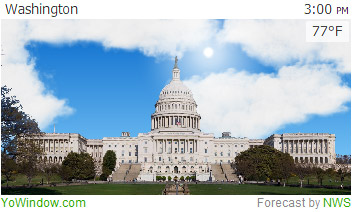
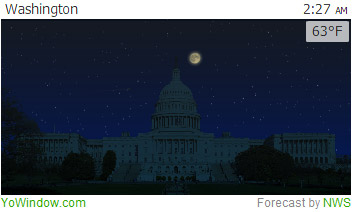
To make YoWindow widget refelct the view out of your window follow the steps.
1. Take a picture out of your window.
2. Create YoWindow landscape from your picture by following our tutorial.
3. Upload the landscape to your webserver and open it inside the widget. Follow the steps.

